Account Management
Information about your Account Management options
'Take Command' is your online account management tool. Using Take Command you can enjoy the convenience of managing your account online, 24/7.
To access Take Command, click here.
To help you get started, take a few moments to read the Take Command User Guide.
Can I Pause My Billing
We cannot pause your billing, but we might be able to downgrade your plan to a lower cost. The other option is disconnecting your service(s) which may incur a cancellation fee and loss of phone number(s).
If you need to make a payment arrangement or extension, then please contact us via the following methods:
- Phone: 1300 303 687
- Email: [email protected] (Please note emails have a 2 business days response time)
- Hours of Operation: Monday – Friday, 8.30am - 5.30pm AEST
Need financial assistance?
We have a policy to assist customers who are experiencing genuine financial hardship. A copy of this policy can be found here or a summary can be sent to you upon request.
Alerts and Spend Management
Managing Alerts
Alerts can help keep a track of your spend, data usage and set reminders for when your next bill is due. A standard alert will be pre-set on your mobile and/or broadband account. Additional alerts can be set based on usage or spend and we will send you a SMS when these thresholds are reached.
Disclaimer: When setting up alerts, please consider that call and data usage statistics are near real time and may not be accurate or up to date.
By logging into Take Command, you can set the following alerts:
- Mobile Alerts
- Budget Limit Alerts
- Data Usage Alerts
- Tolling Increase Alerts
- Bill Reminder Alerts
Create a New Alert
- Click on the Alert Type button you’re seeking to create
- Enter the relevant details (such as what you would like to name the alert) in the fields provided
- Click on Create Alert to save.
Update an Existing Alert
- Click on an Existing Alert on the right-hand side of your screen
- Enter your details in the fields provided
- Then click Update Alert to save.
Delete an Alert
- Click the Red Bin Icon
For more information, check out the Take Command User Guide.
Access your Commander webmail
With a Commander internet service you receive five free 50MB email accounts. Access the gateway via Commander webmail.
Add Authorised Contact
As an account holder, you can add an authorised contact and give them permission to access and manage your account. You can also update or remove them at any time; however, you will remain responsible for the account overall.
There are different levels of authority you can give to an authorised contact:
- Technical Contact - manage anything technical on the account
- Authorised Signatory - the person who can enter into contractual agreements
We recommend adding your IT/Phone System Manager to your account as this will help with any technical related queries.
To add an authorised contact, log into Take Command (your online account) and using the contact us webform provide:
- Full name
- Contact number
- Email address
- Date of Birth
- The level of authority you want to give
Alternatively, you can contact us to organise this.
Administration Fees
Billing
Administration Fees
- $2.75 Alternative payment fee
- $22 Late payment fee
Avoid these payment fees by setting up a direct debit in Take Command your online account management tool.
- $3.95 Paper bill fee
Help the environment and cut down your monthly cost by opting for paperless billing. Just log into Take Command and update your bill settings.
If you have any questions or need help, email us [email protected]
Alarms
This guide provides important information on the following types of alarms:
- Fire Alarms
- Medical Alarms
- Panic/Security Alarms
- Back to Base Alarms
NOTE: Please contact your alarm supplier for specifications when moving to the nbn™ network.
IMPORTANT INFORMATION
- NBN Co will require you to register the bells/panels of your alarm(s).
- Fire Indicator Panels (FIP) and Lift Phones can be connected to the nbn, however YOU must ensure that any in-building phone cabling is compliant with Australian Standards.
- The nbn™ network will replace existing fixed phone and internet networks.
- This transition will affect the operation of ‘essential services’ such as your monitored fire alarm and lift emergency phone.
REGISTRATION
- Registering your monitored fire alarm or lift emergency phone service with the correct Full National Number (FNN) helps identify premises that might be eligible for a deferred disconnection.
- You can find your monitored fire alarm and lift emergency phone numbers either on your bill or by contacting Commander.
- Registration on the Fire and Lift Register will only provide a temporary deferral of the disconnection date, if eligible.
- Commander recommends that you talk to your monitored fire alarm and lift emergency phone service provider and organise for these services to be migrated to a working solution well before the respective disconnection dates.
- It is essential to note that registration should not replace the need for regular testing. It is always the owner/operator’s responsibility to ensure that their monitored fire alarm or lift emergency phone services are working correctly.
- Go to nbn.com.au/fireandlift to register your monitored fire alarm or lift emergency phone.
- For more information on how to migrate monitored fire alarm and lift phone services, see the migration of monitored fire alarm and lift phone services Good Practice Guide.
COMPLIANCE STANDARDS
Before connecting a lift phone or fire indicator panel to the nbn, building management should arrange for a wiring inspection via a registered cabler to ensure compliance with industry standards.
These standards include:
- ITU K.21 11/2011
- AS/CA S008
- AS/CA S009
- AS/NZS 3000.
If a registered cabler advises you that the wiring is non-compliant, you must then ensure compliance is obtained before connection. Where surge protection is required, the registered cabler should install the surge protection device in accordance with AS/CA S009:2013 section 10, as close as possible to the nbn connection box.
Failure to comply with either of these steps could allow electrical interference or voltage surge to damage NBN Co’s connection box, stopping its telephony functions from working. Should this occur, a lift phone or fire indicator panel may be unable to dial out in the case of an emergency, resulting in serious risk to life.
For further information call NBN Co on 1800 687 626.
Contact Us
- You can send us a message via your Take Command portal
- Simply fill out the enquiry form and one of our helpful staff members will get in touch.
- Contact our ‘Customer Service’ team by email;
- Write directly to the team using [email protected].
- Contact our ‘Sales Team’ by calling 1300 932 108 and one of our friendly staff will assist you.
- For ‘Technical Support’ dial 132 777 and make your selection.
- Visit takecommand.com.au to make a payment by credit card or set up a direct debit.
Dashboard
TAKE COMMAND DASHBOARD
Take Command is your free online account management tool which allows you to:
- View invoices
- View services
- Create reports
- Make payments
- Activate SIM’s
- Manage settings
- Set alerts
To get started, go to takecommand.com.au or ‘Account Login’ from commander.com.au and enter your username and password. Your username is the same as your Commander account number, and a temporary password would’ve been emailed to you when you first joined Commander. After logging in, you will land on the Dashboard page:
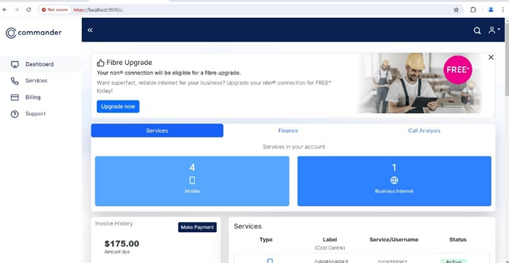
Please take a few minutes to read the Take Command User Guide before you get started.
Mobile Troubleshooting
Mobiles
Troubleshooting your mobile:
- Restart your phone
- Check for mobile coverage
- Check for an outage (Add Optus outage link)
- Check your phone software is up to date
Make sure you can see a 3G or 4G symbol at the top of your phone screen. If not, then in settings check your mobile data is not turned off.
If you’ve done the above checks and are still unable to connect, contact our technical support team on 132 777
Priority Network Support
Priority Network Support is an additional service provided on our nbn™ plans. With Priority Network Support you get enhanced restoration times on nbn related faults. This service is highly recommended for businesses that cannot risk having their connection down for more than a day.
| Priority Support | Standard Support | |
|---|---|---|
| Restoration target | 8 operational hours | Next business day (5pm) if reported during operational hours |
| Operational hours | 7am - 9pm | 8am - 5pm |
| Operational days | Everyday | Monday to Friday |
| Monthly fee (Inc GST) | $28 | N/A |
Priority Network Support vs Standard Support

What is the contact number for Priority Network Support?
Call Commander on 132 777 to report a fault, if the issue is on the nbn network, we will log this and the 8-hour restoration time for Priority Network Support will kick in.
PUK Code
A PUK code is an 8-digit code that is required to unlock your phone if you’ve entered your pin code incorrectly too often.
To find your PUK code:
- Log into Take Command (your online account).
- If you enter the PUK code incorrectly ten times, you will then need to contact our customer service team via email at [email protected] to order a new SIM.
- If you have a mobile from another provider or purchased it independently then please check with the supplier if the phone is locked.
Take Command
Take Command is your online account management tool which allows you to view invoices, make payments, create reports and do so much more. Click here to log in, your username is the same as your Commander account number and a temporary password was emailed to you when you first joined Commander.
For more information, check out the Take Command User Guide
Logging-In
Logging in to Take Command
- Go to takecommand.com.au
- Enter your Username and Password
- Username is your Commander Account Number
- Temporary Password (was emailed to you when you first joined Commander).
- Press Enter
When logging in for the first time, we recommend that you change your password.
Can’t remember your password?
If you’re unable to find your password or have changed it and can't remember, then click ’Forgotten password’ and complete the reset steps.
Unable to Send SMS/MMS
- Check that you have mobile coverage; some places prevent a mobile signal, such as lifts, tunnels, and some large shopping centres.
- Update your phone software if required.
- Power cycle your device by turning it off and back on.
- Check the network status, we use the Optus 4G Plus network.
If you’re still having issues and there are no outages, then our technical support team on 132 777.
Managing your Account
Take Command allows you to do the following:
- View invoices
- View services
- Create reports
- Make payments
- Activate SIM’s
- Manage settings
- Set alerts
To get started, go to takecommand.com.au or ‘Account Login’ from commander.com.au and enter your username and password. Your username is the same as your Commander account number, and a temporary password would have been emailed to you when you first joined Commander.
After login, you’ll land on the Dashboard page, where you’ll be able to see a summary of your Commander account details, such as your recent bills, any outstanding balances and current services. On the far left of your screen, you’ll find the menu options to access the different sections of your online portal:
Invoices
The invoices section has a history of all invoices that have been issued. This includes the date, invoice number, payments made and any outstanding amounts. For your convenience, invoices can be downloaded as a PDF or CSV spreadsheet.
Services
The Services section allows you to manage the details of every service on your account. In this section the name of the service (Service Label) can be changed, added or updated at any time which then appears on your invoice e.g. Head Office Phone or John’s mobile.
In here you can also monitor unbilled usage by viewing any allowances used or calls made since your last invoice. Please note, the call data is not in real time and is updated every 3 days. Also, the charges displayed in here exclude any applicable promotions or discounts.
Reports
Here, you can generate reports on your voice services, including allocation of costs to each cost centre and unallocated service analysis.
Payments
The payments section allows you to manage your payment activity, this includes making secured online payments, changing your payment method and viewing your payment history.
Mastercard, Visa, American Express and Diners Club cards are all accepted but please note that surcharges do apply. To view surcharges, go to commander.com.au/customer-terms and look under the Schedule of Fees and Charges section.
Settings
This section allows you to edit your contact details, update your bill settings and change your password.
Alerts
Alerts can help keep a track of your mobile spend, data usage and set reminders for when your next bill is due. A standard alert will be pre-set on your mobile and/or broadband account. Additional alerts can be set based on usage or spend and we will send you a SMS when these thresholds are reached. Call and data records are not always up to date, so this feature should only be used as a guide. It is recommended that this is considered when setting up alert thresholds.
Contact Us
Here, you will find a list of relevant contact options.
For more information, check out the Take Command User Guide.
Securing your Account
Commander takes account security seriously and recommends the following:
- Account Password: Can be reset via Take Command (your online account).
- Update Authorised Contacts: Ensure your authorised contacts are still valid and remove any contacts that should no longer be authorised on your account.
- Changing Passwords: We suggest you change your password on a regular basis.
What is Multi Factor Authentication?
The ACMA (Australian Communications and Media Authority) has introduced new rules to protect the security of your service/s and reduce the chance of harm from scammers targeting customer interactions to facilitate identity and financial theft.
To align to ACMA regulatory requirements, we have introduced multi-factor authentication (MFA) prior to undertaking all high- risk customer interactions.
Frequently Asked Questions
What is a high-risk customer interaction?
A high-risk customer interaction is an interaction started either by you or us, where we:
- add, remove or modify a service on your account; and/or
- disclose information we hold on your account
Why do I need a code?
Adding in the use of a code provides an extra layer of protection when you are accessing or making changes to your account.
How does it work?
Whenever you are accessing or making changes to your account that involve your financial or personal information a code will be generated.
This could involve logging into Take Command, adding services, changing your plan or updating your personal or payment details.
What if I don’t get a code, or get one I didn’t ask for?
We certainly hope that never happens. If it does, just get in touch at [email protected] or call us on 1300 136 088.
If you think you’ve been subject to identity theft or fraud, get in touch with us and your financial institution immediately.
What if I have multiple contacts on my account?
Sometimes we will be able to send the code direct to the person requesting it. On occasion, we may have to send the code to the primary contact on the account.
Selecting the right plan
We want to ensure we provide solutions that best meet your business needs, so to upgrade your service(s) or for additional assistance, contact our sales team.
Our sales consultants will draw on their industry knowledge to discuss your unique circumstances and tailor a solution that best suits your business requirements.
To speak with one of our sales consultants, call 137 090 or chat to us online.
Change of Ownership
Change of ownership is the process of legally transferring ownership of service(s) and account contracts from one legal entity to another. This usually happens when a new business with a different ABN number takes over the existing business.
Business Rule
- There must be no overdue balance on the account at the time of the transfer.
How do I request a change of ownership?
- Download the change of ownership form here
- Complete the form and ensure both parties have signed it
- Email the completed form
Once both parties have completed and signed the form, your request will be processed within 21 business days. Commander will notify both parties once the change of ownership has been completed.
Billing
The current owner will remain liable for all charges incurred on the account before the transfer date and the new owner will be responsible for all charges incurred after the transfer date.
To understand the content and layout of your invoice, click here.
Payment and Invoices
Understanding Your Invoice
The Commander invoice has been designed to deliver useful information in a clear, easy to read format. We have prepared a bill explainer to help you locate information on your new bill. For a breakdown of the different areas on your invoice, please refer to your relevant Bill Explainer below.
Click here for a bill explainer
Your invoice will be sent to the email address you provided as a billing contact. If you wish to receive a paper bill you will be charged a paper bill fee of $2.95. The paper bill fee can be cancelled at any time by receiving invoices via email.
Invoice after joining or plan change
When you change your plan, relocate or migrate to a new service:
- Anything you’ve paid in advance under your old plan - will be credited back to your account on a pro-rata basis.
- You will be billed one month in advance for any new service or plan.
Sometimes changes can take 1 or 2 invoices to reflect accurately on your bill, depending on your billing cycle and when the changes have taken effect.
If you still have any questions, then please feel free to Contact Us
Billing Period
Bills are normally issued monthly unless agreed otherwise.
Payment Methods
Commander offers numerous methods for payment.
Direct Debit: Direct debit is the easiest way to pay your bills as this will help prevent late payment fees and avoid any non-direct debit payment charges
To set up a direct debit, log into Take Command (your online account) and enter your payment details.
Post office: You can pay in person at any post office, all you need is the first page of your invoice that has the barcode. You can even print out a copy of the barcode and use the same barcode every time – just advise the teller as to how much you would like to pay.
BPAY: you can pay with BPAY using our biller code 21436 and your Customer Number.
Electronic Funds Transfer: You can set up transfers directly from your bank account to ours:
BSB:083 032
Account:20037825
NOTE: Alternative Payment Methods may incur a fee, for a list of fees and charges visit commander.com.au/sofac.
Payment Extensions & Payment Plans
A payment plan allows you to pay any outstanding amount in regular instalments rather than in one large lump sum.
To be eligible for a payment plan you must:
- Have an active account with Commander
- No existing disputes or payment plans
- Agree to make an upfront payment of 35% of the current outstanding balance
To set up a payment plan or change an existing payment plan (we can accept up to two changes in three months) contact us by:
- Phone: 1300 303 687
- Email: [email protected] (Please note emails have a two business days response time)
- Hours of Operation: Monday - Friday, 8.30am - 5.00pm AEST
Payment Assistance
What is the Commander Payment Assistance Program?
Our Customers have a right to apply for a Payment Assistance Program if they are experiencing short or long-term financial stress. You can read the full details of the program here.
When you join the program, we will work with you to find a suitable arrangement to help you get your account back on track. We have different options available to assist you, depending on your situation.
Who is Eligible?
You are eligible for the program if you're experiencing any of the following:
- Loss of large customers or contracts
- Regulatory changes or legal issues
- Disruption to supply chains or operations
- Unexpected events or changes that have impacted the business income or expenditure
- A natural disaster or unexpected weather events
- Health epidemic
- Domestic or family violence
- Serious illness or injury
- A death in the family
- Other reasonable causes.
What payment assistance options do we offer?
We offer various options to help you get your account back on track. The types of assistance we can provide you with include (but are not limited to):
- Short or long-term payment arrangements
- Payment extensions
- Discounts
- Spend controls
- Restriction of services to reduce further financial over-commitment
- Provide low-cost service alternatives until your account is back on track
- Waiver of late payment fees or cancellation fees
- External support to financial counsellors or other services, depending on your situation
- Non-automatic payment methods.
How to apply for the Payment Assistance Program
To apply, please complete the application form and submit:
By email: [email protected]
By Post: Commander Payment Assistance Team
Level 10, 452 Flinders Street,
Melbourne, VIC 3000
We will contact you within five (5) business days of receiving your application to inform you of the outcome. You can also check on the progress of your application by calling us at the numbers listed below. You can find the eligibility criteria listed in the ‘Who is eligible’ section above.
You can contact the Payment Assistance team:
By Phone: 13 70 90 Monday through Friday 9 am–5 pm
By email: [email protected]
Do you have a complaint?
If you would like to speak to someone about a complaint or dispute you have with us, you can contact the team at 1300 136 008, Monday through Friday, 9 am-5 pm. Our complaints policy is here.
If you are unhappy with how we have resolved your complaint, you can contact The Telecommunication Ombudsman (TIO). They provide an independent and external dispute resolution service. Call 1800 062 058 Monday through Friday, 8 am–8 pm. Visit tio.com.au.
Registered Financial Counsellors
Community financial counsellors offer free financial advice. You can talk to a financial counsellor anywhere in Australia by calling 1800 007 007, Monday through Friday, 9.30 am–4.30 pm. This number will switch you to the service closest to you in your State or Territory. You can also visit the National Debt Helpline at ndh.org.au.
Spend Management Tools and Advice
Choosing the right plan
Choosing the right telecommunications product to suit your needs can help you to keep control of your spending from the start. We recommend that you review the applicable charges for plans, keep your expected use of the services in mind and be aware of any eligible savings, for example, by bundling your phone and internet with Commander.
Account information over the phone
Staff can provide information regarding unbilled charges on your account and information regarding your usage. Your privacy is important to us, so be sure to have your account information handy so we can verify your identity.
Call Barring Requests and Call Controls
If you would like to manage your spending on Commander service/s, you can request that your account is restricted for particular call types or premium services.
Call Control is another option available to you which can prevent the calling of specific phone types from your landline.
For further information, please have a look at our fact sheets on Premium Voice Services and Premium SMS / MMS Services which discuss the risks of using these services and how you can keep in control.
Mobile Phone and Internet Usage Alerts
Commander sends automatic SMS or email usage alerts on its compatible plans to help you keep track of your excess usages charges. The alerts will be sent at 50%, 85% and 100% of your included data. More information is available at About Commander Usage Alerts
Other useful references
If you would like help with any of these spend management tools or further information, please contact us.
Handy billing and spend management links:
- View our Credit Control Tools to help you manage your spend
- View our Premium Voice Services (eg 19xx) and how to manage your spend on these services
- View our Premium SMS / MMS Services (eg 19xx) and how to manage your spend on these services
- View our Payment Assistance Policy